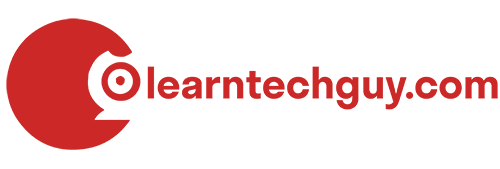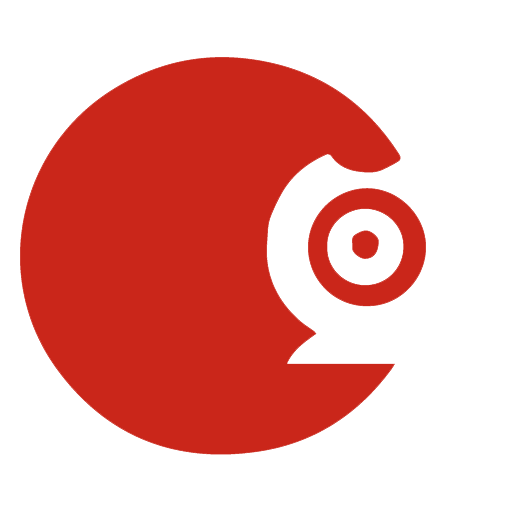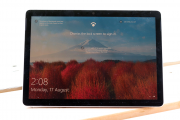I recently took on a new gig and need to be able to run Windows as part of this gig. Now I have a 9-year-old laptop running Windows 10 that I use on occasion to test websites in different windows based browsers. It's old and slow, but for the most part, has met my needs considering I use my Macs as my production equipment. So I decided to buy a new piece of hardware to meet my needs. I set my budget to be $1000 or under. I also wanted a portable device.
The Search
I half looked at some third party laptops like Dell, Acer, Asus, HP and Lenovo and made a personal decision early on that I wanted to try out Microsoft's hardware. I narrowed my choice between a Microsoft Surface Pro 7 and a Microsoft Surface Go. I wanted a Pro 7, but my dilemma was that I also wanted the keyboard to go with it and at least 8gb of RAM. A Pro 7 with 8gb of RAM was already over my $1000 budget ($1199 CDN) and didn't include a "Type Cover" keyboard with is an additional $199 CDN. In sense, this made my purchasing decision easier in that I had now narrowed it down to a Surface Go.
A Surface Go with 8gb of RAM starts at $699 CDN. Add an additional $130 CDN for the (black - from Microsoft's website) type cover and you come in at $830 CDN + tax. This would fit nicely in my budget. Now the Go has a less powerful processor than the Pro and it has a 10.5-inch screen vs. the Pro's 12.3-inch screen. I wasn't worried about the smaller screen size because I planned on using a remote desktop application to connect to the Go and just use it remotely from my 2020 Macbook Air. I also figured that Pro would, despite its more powerful processor (Intel Core i3 vs. Intel Pentium 4425Y) would be handicapped by the 4gb's of ram that you get with it for $999 CDN. Basically, I sacrificed screen size and processing power for an additional 4gb of ram, type cover keyboard and the Go came with a Surface Pen included (valued at $128.99 CDN).
At first, I priced the Surface Go through Bestbuy Canada and Staples Canada. The prices points were virtually identical. The Surface Go with 8gb ram $699.99 CDN + a type cover (black) $129.99 = $829.99 + tax. I was about to make this purchase when I went Costco and noticed I could get a Surface Go with 8gb of RAM + a type cover & Surface Pen (valued at $128.99) for $849.99 + tax. I decided to order the Surface Go from Costco.
I ordered this unit in July 2020 and at the time Costco had only 26 units in inventory. My unit shipped from BC and took about 8 business days to arrive.
The Specs
I ended up paying $869.99 + tax from Costco for my Surface go which included the type cover (black) and the surface pen. Shipping was free. The technical specs are as follows:
Surface Go
- 10.5" PixelSense 1920 x 1280 Glossy Screen Finish
- 1.7 GHz Intel Pentium Gold Processor 4425Y, 2MB Cache
- Windows 10 Home S operating system
- 8 GB LPDDR3
- WiFi: Up to 10 hours of typical device usage
- Wi-Fi 6: 802.11ax compatible, Bluetooth Wireless 5.0
- 8MP Rear Camera 1920 x 1080 @ 30 fps Autofocus, 5MP Front Camera 1920 x 1080 @ 30 fps
- Built-in Speaker
- Ports: USB-C, Surface Connect
- Dimensions: 9.65" x 6.89" x 0.33", 1.2 lbs
- 1 Year Limited Warranty
Type Cover
- QWERTY, full row of function keys (F1 - F12)
Magnetic - Windows key and dedicated buttons for media controls and screen brightness
- Mechanical click pad and right-click button 1.0 mm travel
- Compatible with Surface Go and Surface Go 2
- Dimensions: 9.8" x 7.5" x 0.18"
- Slim and compact, yet performs like a traditional, full-size keyboard
- Clicks in place instantly - use with Surface Go 2 or Surface Go with built-in Kickstand for a full laptop anywhere
- Close to protect screen and conserve battery, or fold back for a tablet
- Enhanced magnetic stability - adjusts to virtually any angle
- Optimal key spacing for fast, fluid typing
- 1 Year Limited Hardware Warranty
Surface Pen
- Write and draw directly on your screen, convert your handwriting to text, and even highlight in PDFs and documents
- Access formatting options using the right-click button on the side
- One-click of Surface Pen opens a blank OneNote page, even if your Surface is locked or asleep
- Swap through three different tips to fit your style: a #2 pencil-like tip, a low-friction tip similar to a fine-point pen, and a medium tip
- Embedded accelerometer senses when you're not using the Pen and conserves your battery, giving you up to 18 months of battery life
- Features virtually no lag or latency so it'll feel right no matter how fast you write or draw
- Supports tilt so you can shade-in your drawings, just like you would with a pencil
- 1-Year Limited warranty
Styling & Performance
After unboxing the Surface Go I was impressed by the styling and design. The unit feels solid in your hand. The fit and finish are of good quality. The Go features a silver magnesium bezel. The rear shroud is light grey and at first, glance appears to be aluminium. It does include the "Kickstand" feature that allows the tablet to sit upright on a flat surface. The kickstand is more useful in practice then I thought it would be. The power adapter, surface pen and type cover all connect with magnets, which makes it easy to add or remove any of those options.
When the Surface is kickstand mode the power and volume buttons are on the top of the screen. The power connection, USB C port and 3.5mm audio jack are located on the right-hand side of the screen (when in kickstand mode). In tablet (portrait) mode the power, USB C port and 3.5mm ports are at the bottom of the surface with the volume and power buttons being located on the right-hand side. The keyboard connects at the bottom of the Surface in kickstand mode. It also functions as a cover for the screen when closed.
As with most new tech, the Surface Go could use some more ports. I find the keyboard a bit cramped to type on, but that is due to matching the small 10.5-inch size of the screen. The Surface Pen magnetises to the left-hand side of the screen in kickstand mode or the top the screen in tablet (portrait) mode. I have used the pen with the included 3d paint program. It works well and is surprisingly accurate when using it. Honestly, I don't think I would use the Pen enough to pay almost $130 CDN for it, but it is fun to play around with. As you may have guessed by the inclusion of the Surface Pen the Surface Go is a touch screen device.
The Surface Go is not my workhorse machine. As I mentioned I bought to be able to fulfil certain parts of my new gig. I would not want to try and run Adobe Creative Cloud or do any video editing from it. I think it would really bog down under those conditions. I will say I am pleasantly surprised by its performance for word processing, web surfing, teams software and cloud applications. Again, I am generally connecting to it remotely and it using my MBA to type and navigate. The Surface has been stable and performed well with generally little or no lag.
Display, Cameras, & Sound
The Surface Go display is 10.5" PixelSense™ with a resolution of 1800 x 1200 (217 PPI) and an aspect ratio of 3:2. The contrast ratio of 1500:1. It features 10 point multi-touch Corning®Gorilla® Glass 3. The display is crisp and easy to read. The colours are less vibrant when compared to the retina display on my MBA, but overall it is a nice display. The graphics card is the Intel® HD Graphics 615.
There are two onboard cameras. The front-facing camera is 5.0MP front-with 1080p Skype HD video. The front-facing camera also features "Windows Hello face authentication" which allows you to unlock the device based on face recognition. This feature works really well indoors. I have found in natural light it is a little harder to use. The rear-facing camera is an 8.0MP autofocus camera with 1080p HD video. There is a single microphone and 2W stereo speakers with Dolby® Audio™. Honestly, I generally have the sound off when I use this device because I using it remotely and the sound will find through to my MBA speakers. The few times I have used the sound I didn't notice any deficiency or quality problems.
WIFI, Bluetooth & Battery Life
The WIFI connection is IEEE 802.11 a/b/g/n/ac compatible. It has delivered consistent speed and I haven't noticed any dropped connections or poor performance as of yet. The Surface also features Bluetooth Wireless 4.1 technology. I haven't used the Bluetooth to date to comment on its reliability.
The Surface Go claims about 9 hours of battery life with streamed video playback and up to 8.5 hours of battery life for local video playback. Generally, I keep my Surface Go plugged in so I can't comment on the battery performance as this point.
Storage & Operating System
The 8gb of RAM Surface Go comes with 128gb of storage on a Solid State Drive (SSD). I converted my Surface Go from Windows Home in S-mode to Windows 10 Pro. S-mode is a slimmed-down version of Windows that is optimized to run on a tablet but limits what you can install on the device. I took it out of S-Mode then licensed it for Windows 10 Pro (at an additional cost). So far it seems to be able run Windows 10 Pro without any additional performance issues. With additional software installed including dropbox, Teams, Yammer, ExpressVPN to name a few the storage space is about 55% used. I won't be storing a lot of files on this unit and suspect that 128gb's of storage will suit my purposes. If you are going to have a need for a lot of storage space for files, music or video you may want to choose a different device or consider some cloud storage. 128gb is largest onboard storage available for the Surface Go.
The Bottom Line
If you are looking for a portable, convertible (from tablet to quasi laptop) machine that performs well for the average computing task then the Microsoft Surface Go may be what you are looking for. I would recommend the 8gb version as I feel the Surface Go would struggle with only 4gb of RAM under any kind of load.
Pros
|
Cons
|